♊️ Gemini Active Trader Mobile Review

If you buy Bitcoin or cryptocurrency on mobile this might be the single most valuable piece of content you read all year.
2024 has been a renaissance for buying Bitcoin and cryptocurrency on mobile.
Coinbase led the revolution by bringing Advanced Trade to the stock Coinbase app and Gemini has followed suit bringing ActiveTrader functionality to the Gemini app.
This is great news for retail traders because (as of this writing) Gemini's fees are even lower than Coinbase.
Unfortunately, if you use the app wrong you'll pay up to 50x(!!) more in fees.
I've made this mistake in the past and I don't want you to make the same mistake - so let's see how to avoid it.
When you first log in to your Gemini app you'll see something like this:
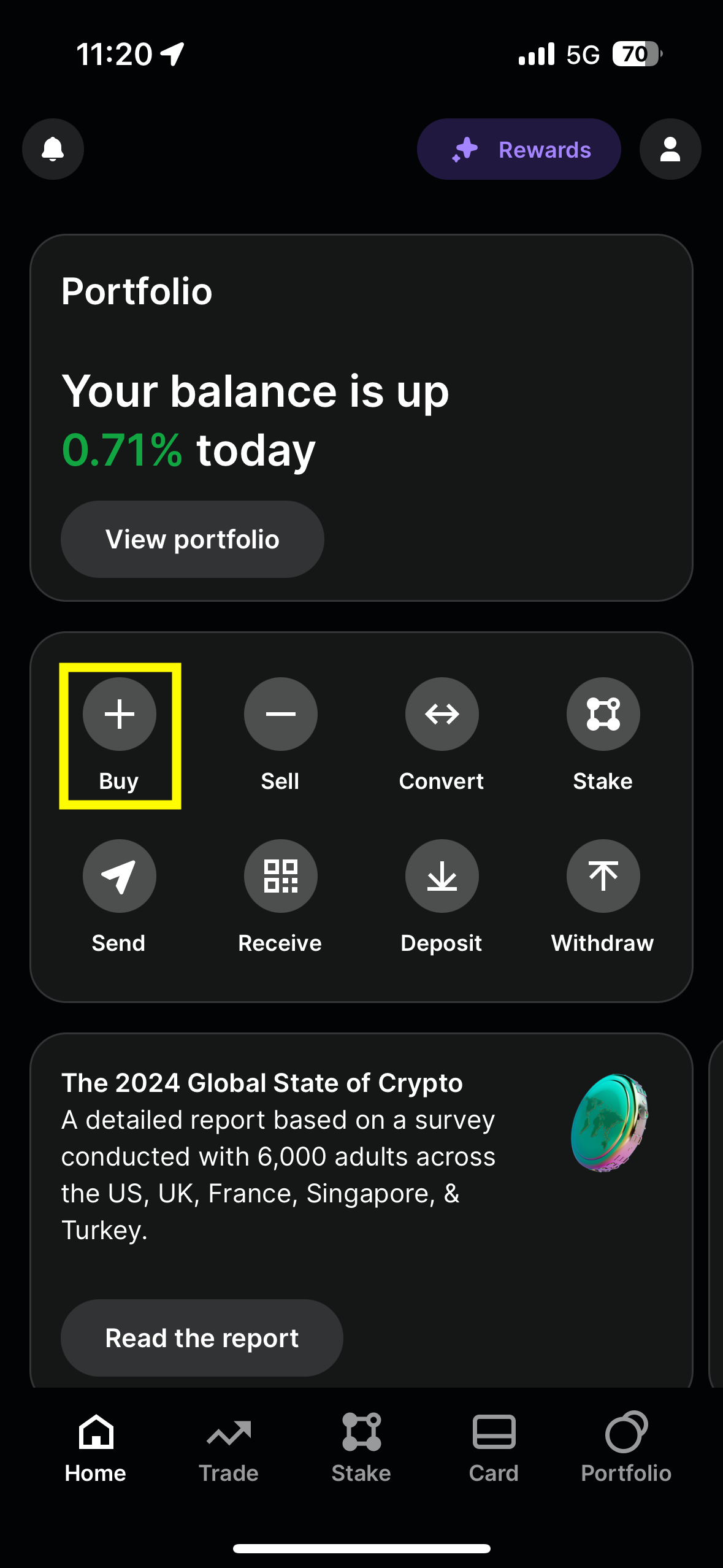
When you navigate to buy come crypto you'll see a screen like this. Note that these are not trading pairs (BTC-USD, BTC-USDC, BTC-GBP, etc) they are a "simple view" of what asset you want to buy.
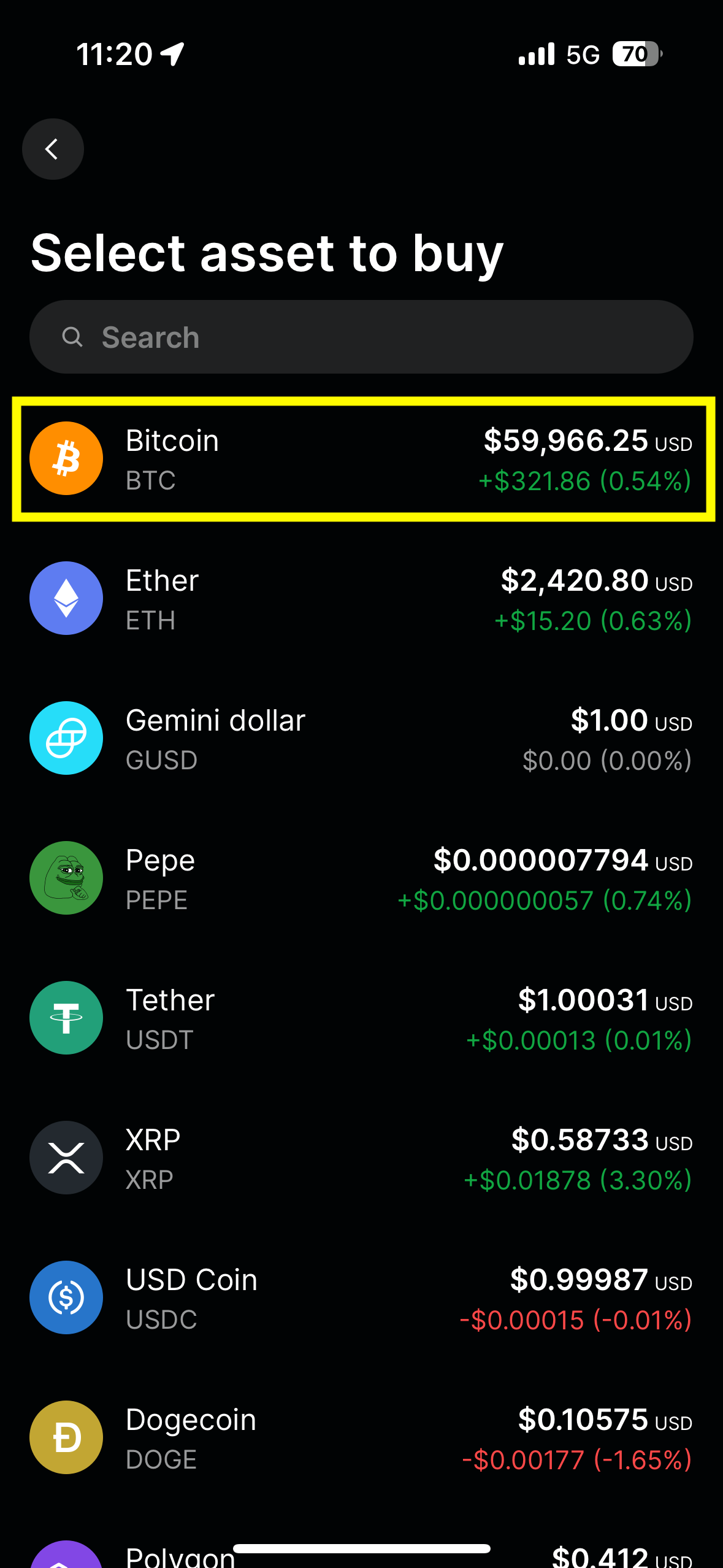
The screen we're taken to next is very simple. We are asked for a dollar amount and nothing else.
Take note of this for later on when we compare it to the advanced screen.
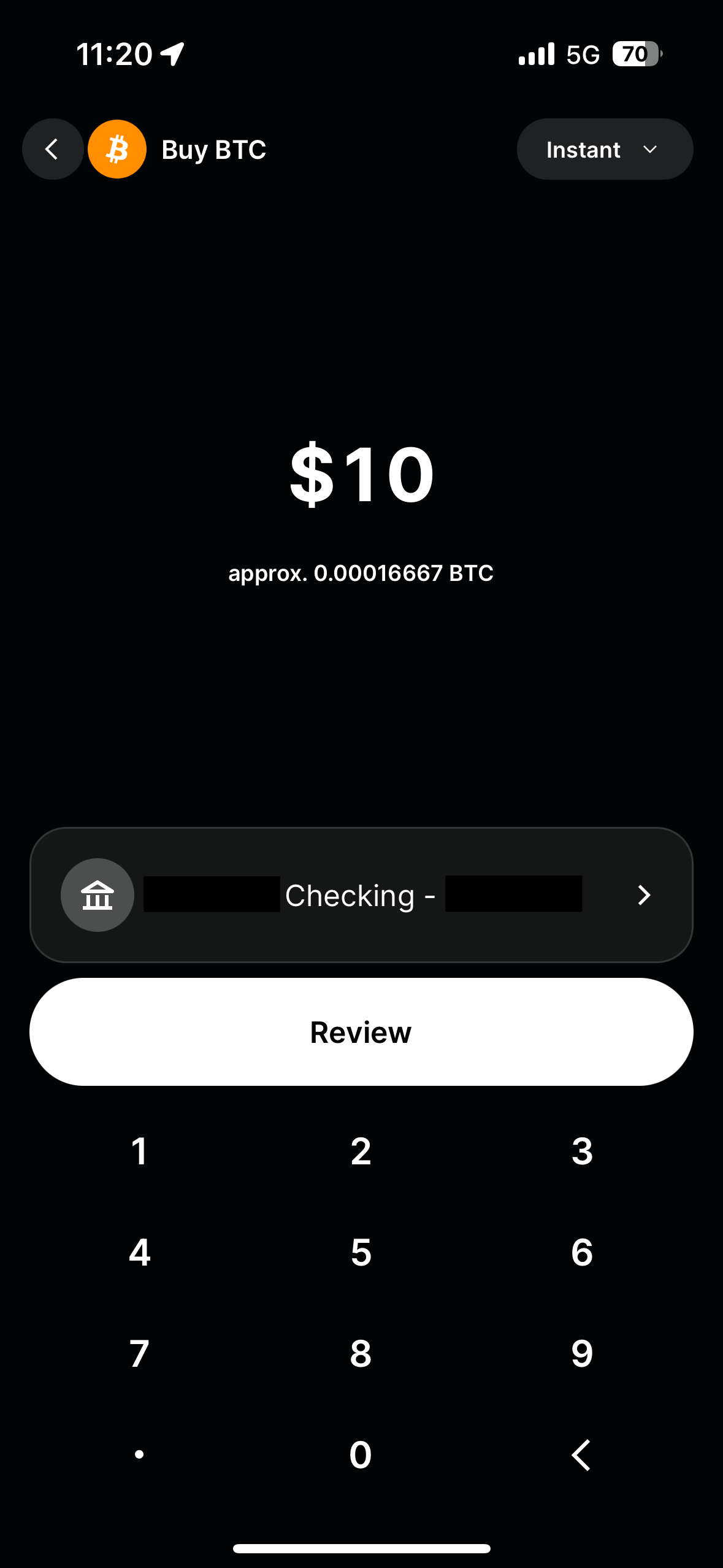
And when you make a "simple" order in one of these markets you get charged outrageously high fees.
In the example below I am paying a $1 fee on a $10 order (a 10% fee!!)
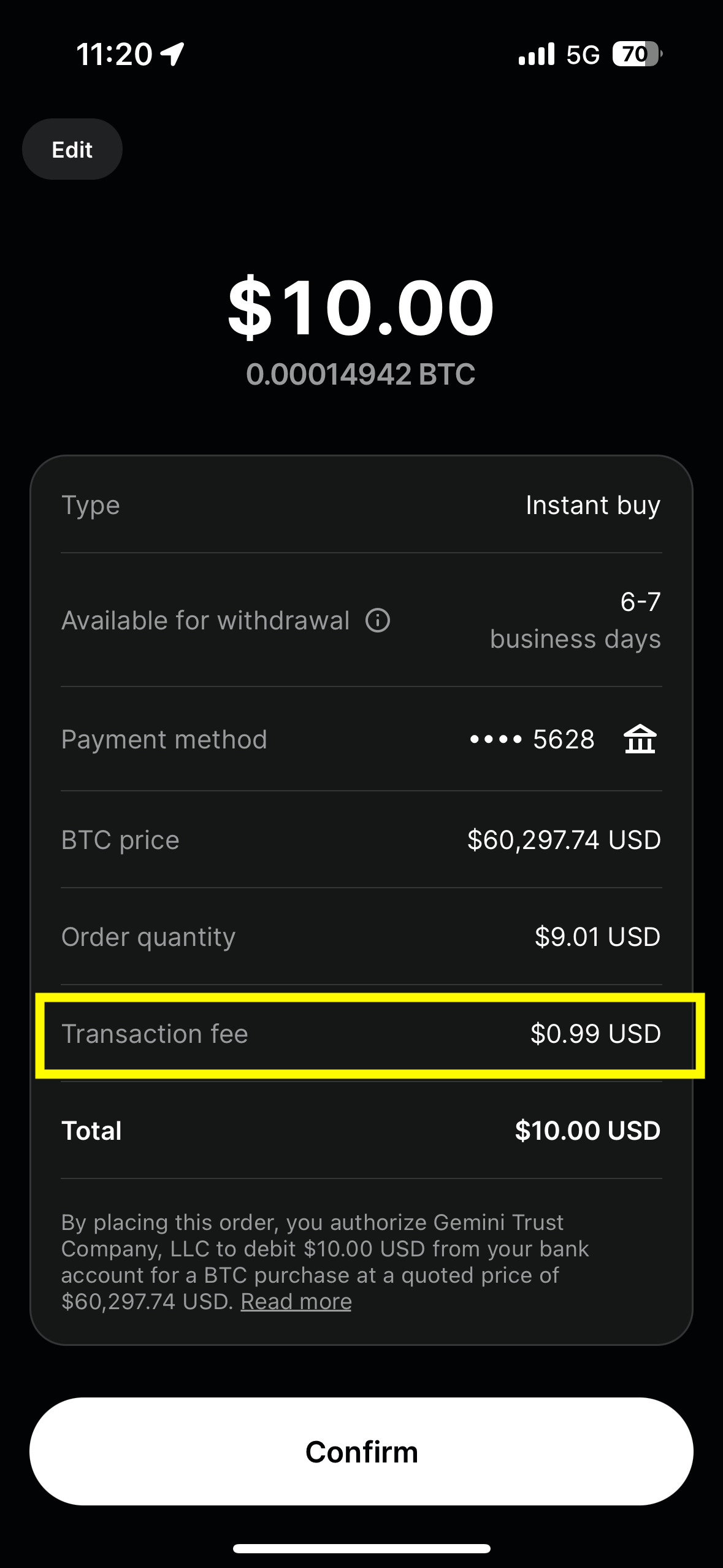
So how can we avoid this and get a fee that is literally 50X lower than that?
First let's go back to the home screen and navigate up to our profiles page using the icon in the top right.
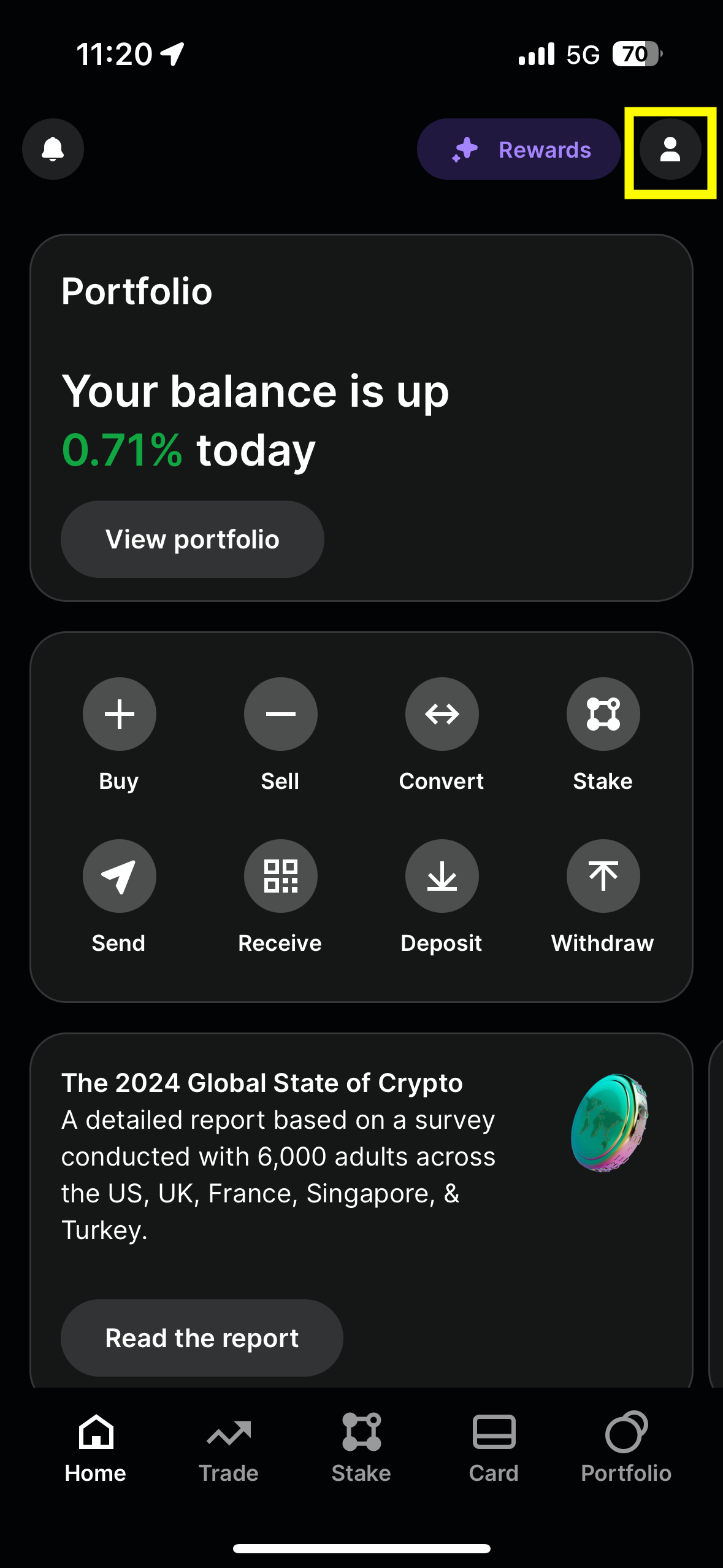
Next we'll change our Trading Mode from "Simple" to "Advanced"
Don't worry if you don't feel like you're an "Advanced" trader - the changes to the UI are very easy to understand.

Next we'll head back to the home screen (note that it hasn't changed at all) and we'll click on the exact same buy button.
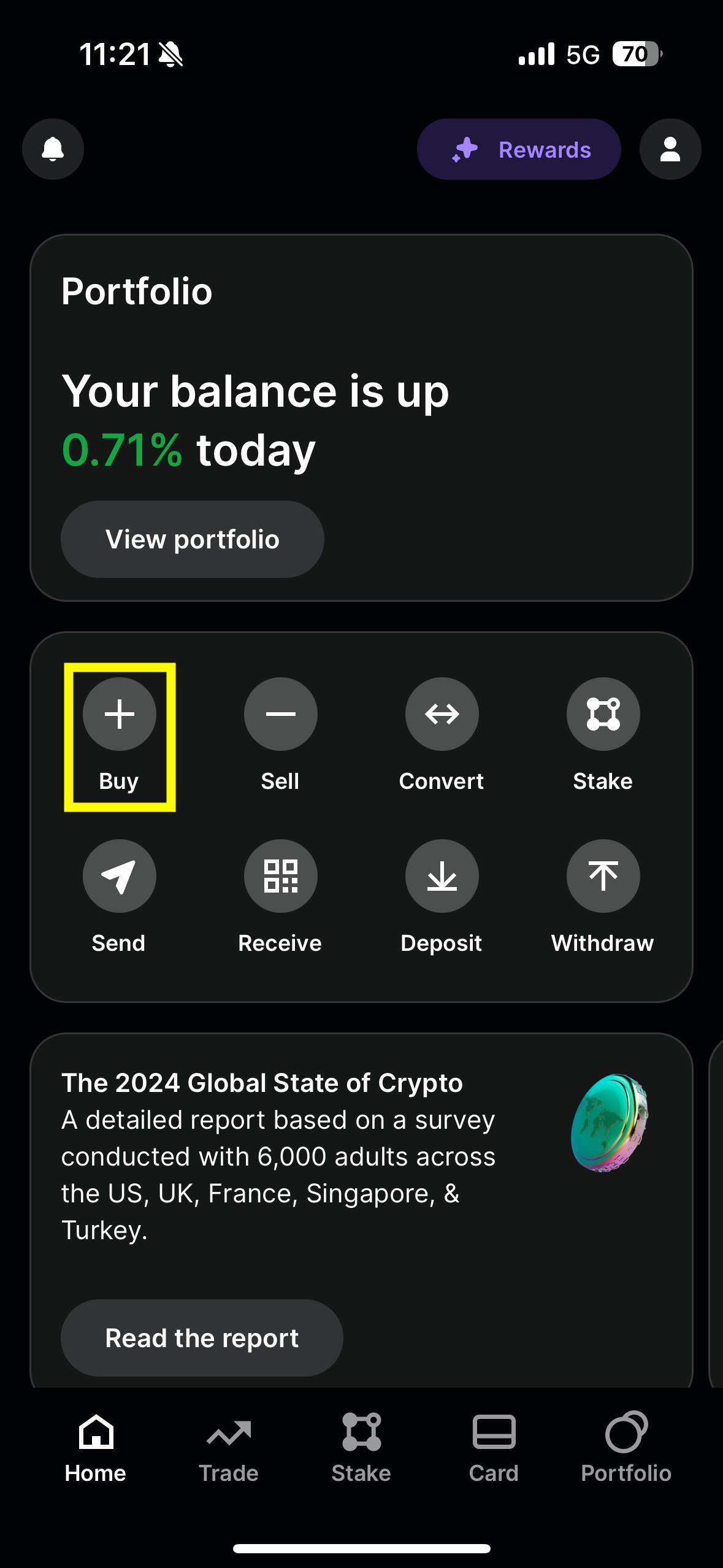
Next we'll note our first difference in advanced mode. Our "assets" have now turned into trading pairs.
We're not seeing "Bitcoin" anymore we're seeing "BTC-USD", "BTC-USDC", "BTC-GBP" etc.
Immediately, this is giving us more control over what we're buying or selling.
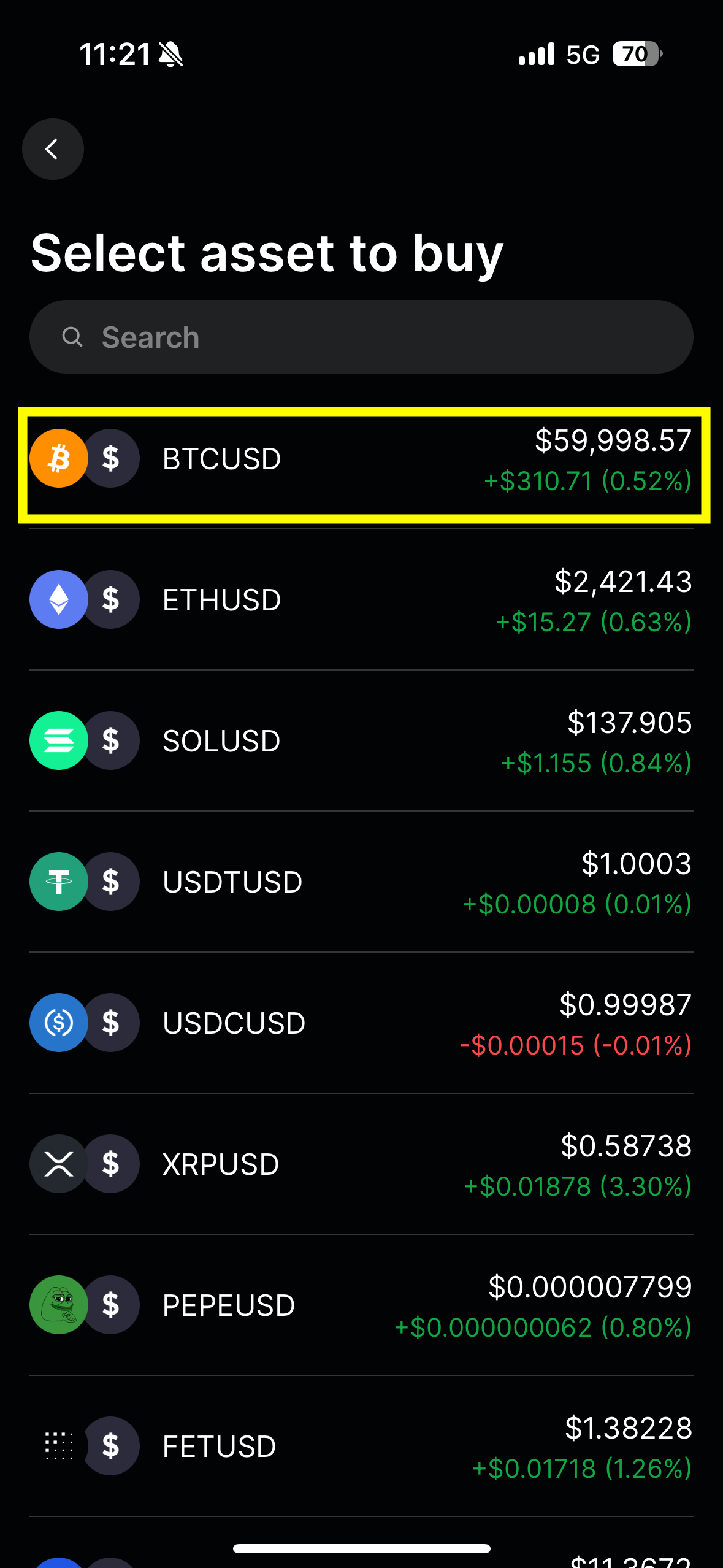
And when we go to place an order we'll see that we have even more control over our order.
Here we can set our limit price to whatever we want and specify how much USD or BTC we want to buy (there are even helpful buttons that allow you to buy a % of your portfolio).
I recommend setting the price to "Bid" or 1% down depending on if you want to prioritize getting a faster order fille or better price execution.
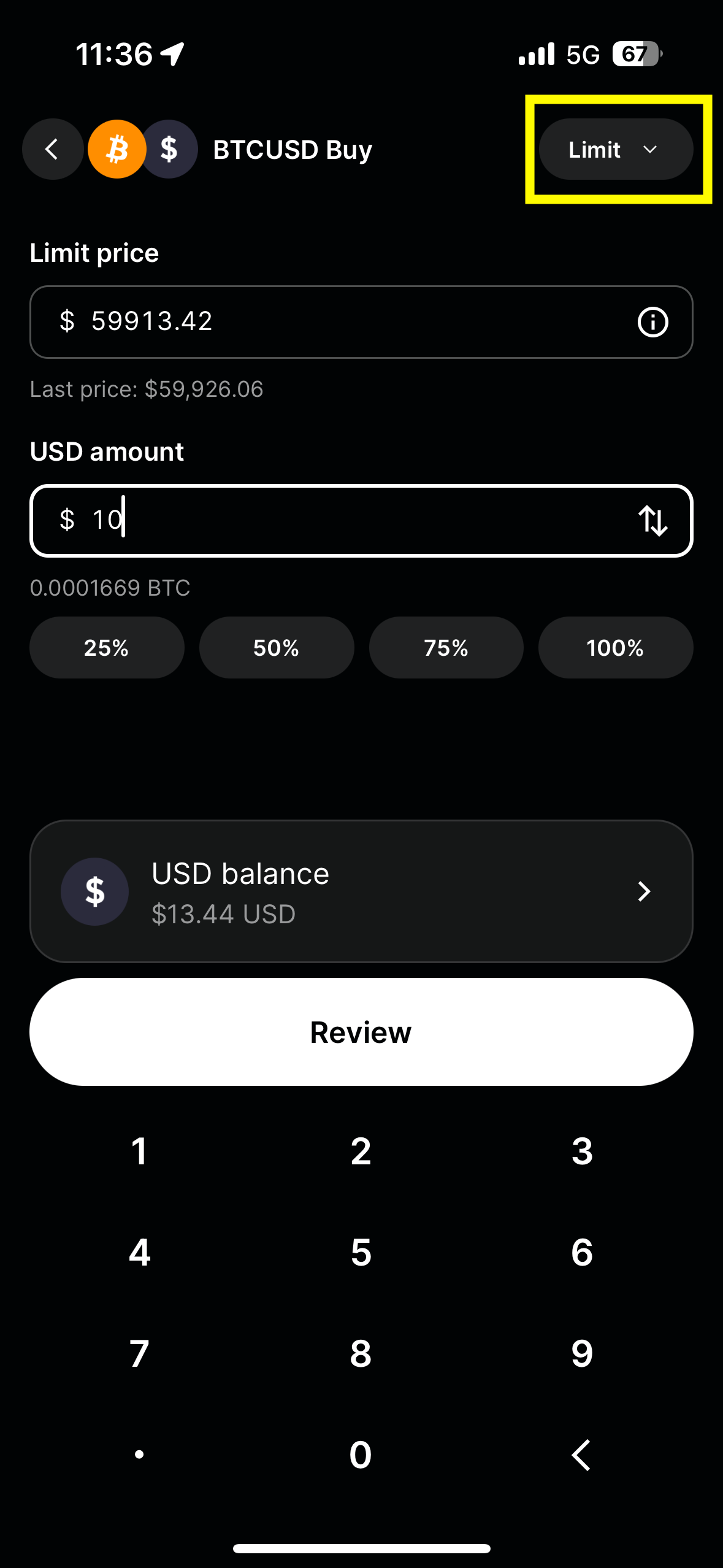
If you want even more control over your order type you can select the "limit" dropdown in the top right to see even more options.
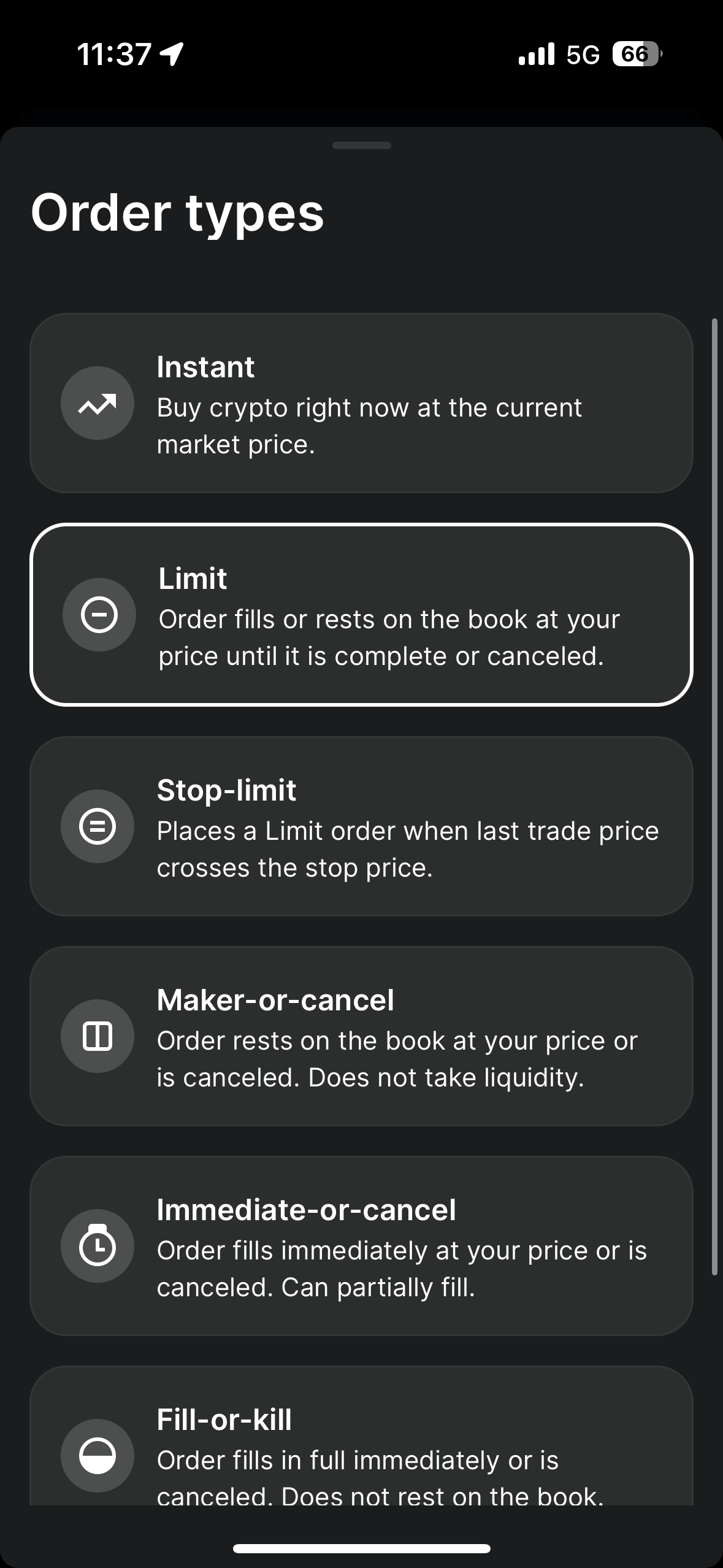
You'll note when you finish making your order that for the same $10 order we're being quoted a $0.04 fee (which is already 25X lower than our earlier $1 fee)
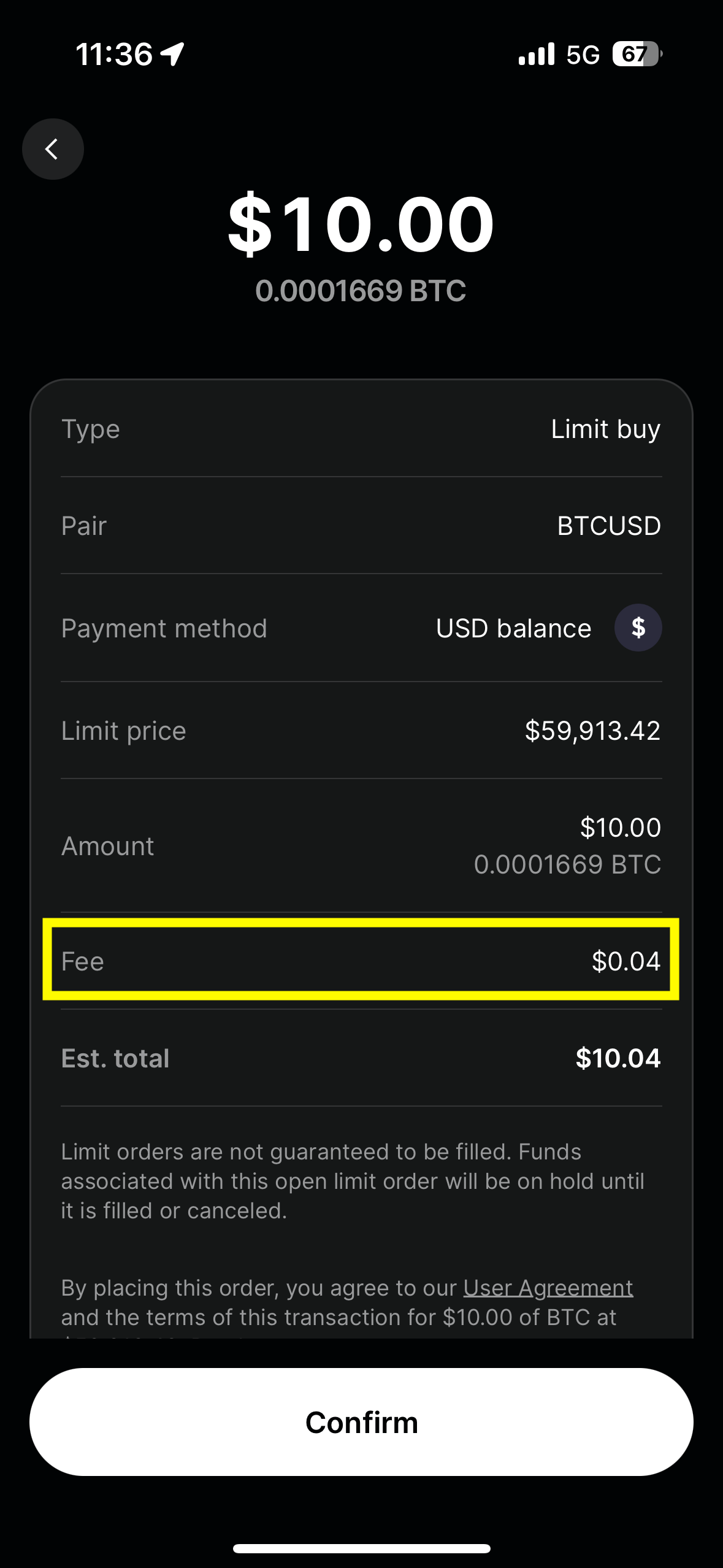
After we've placed our limit order we can monitor the status from the portfolio tab in the app.
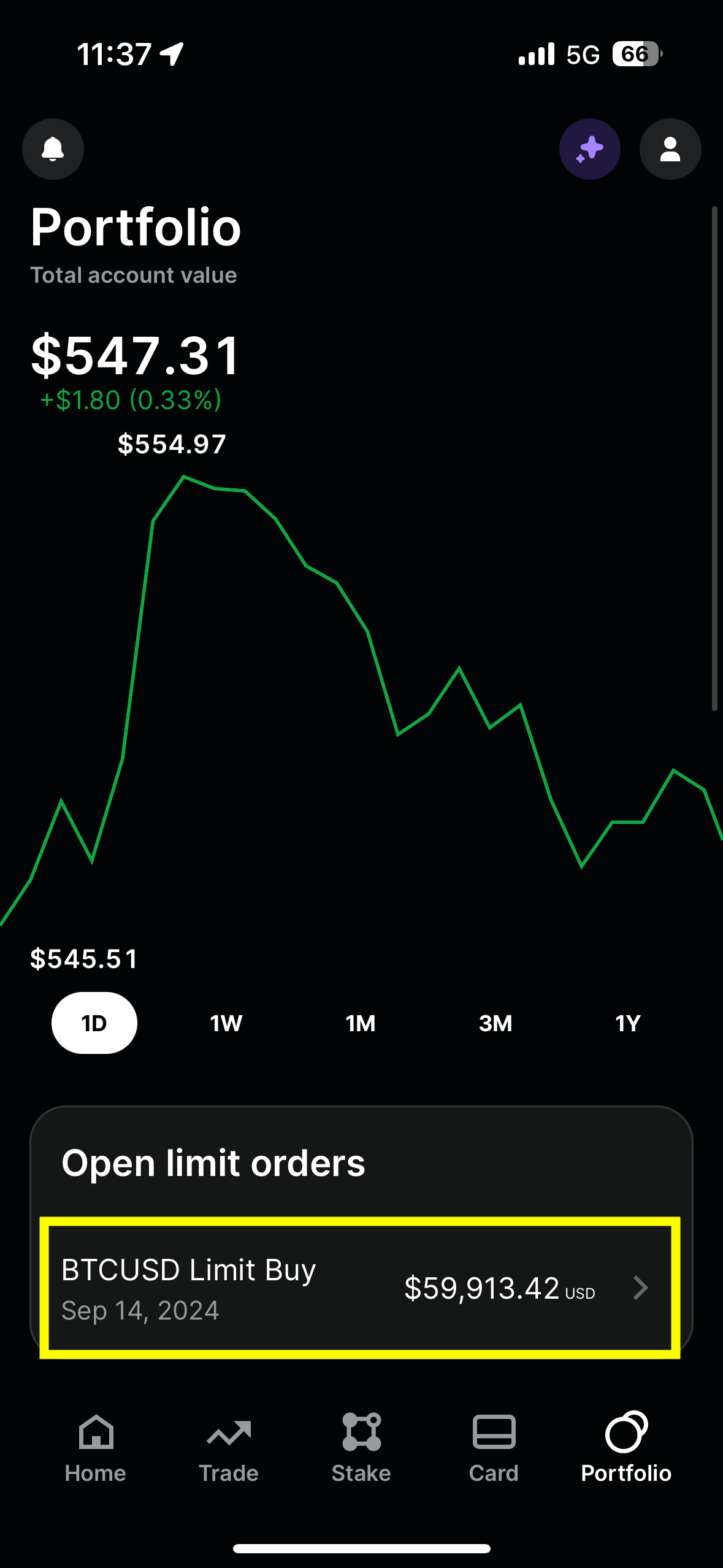
Finally, if we set the limit price properly the order will fill with even lower fees.
In this example we got the maker fee schedule and only paid $0.02 on a $10 order.
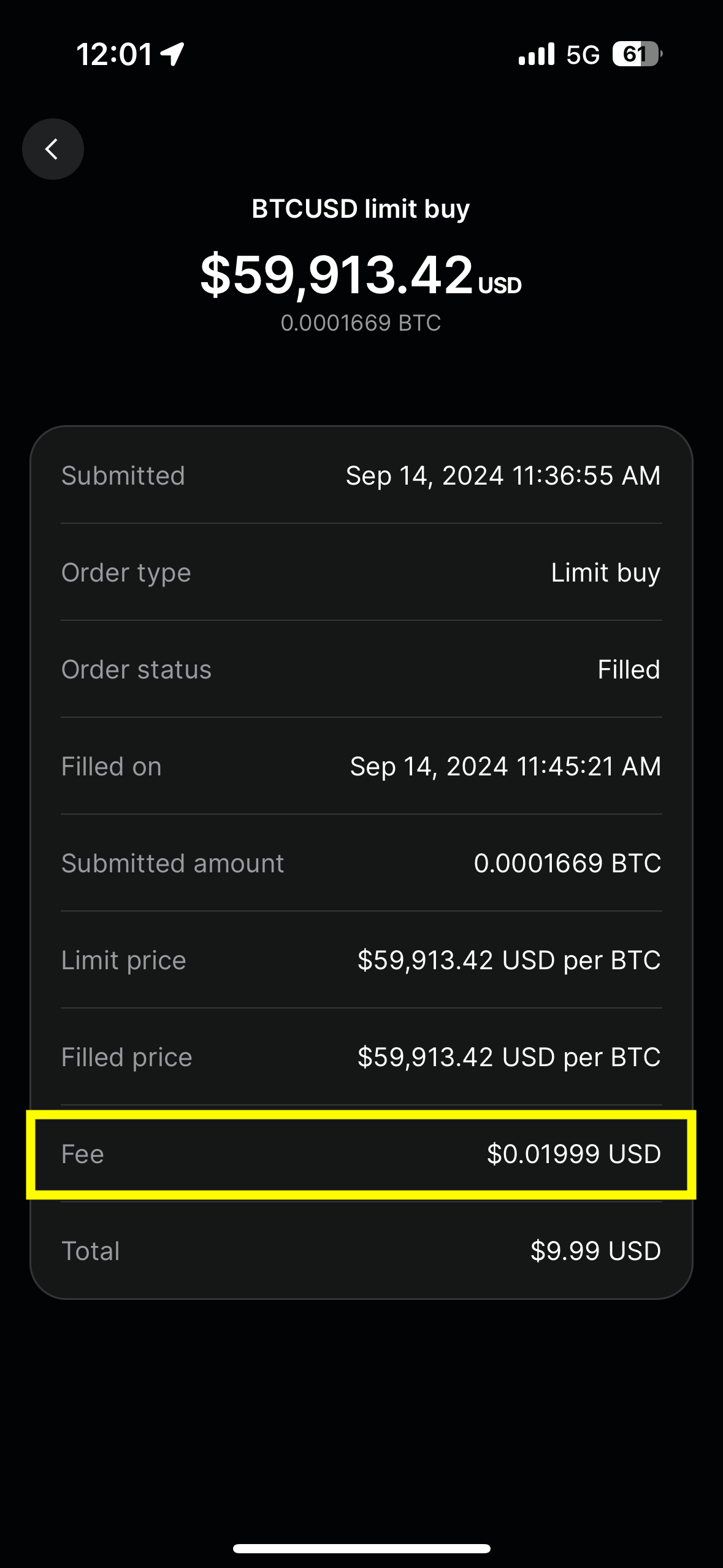
This is a 50X reduction in fees for the exact same order (we actually got slightly better price execution too).
All we had to do was set our UI to advanced mode and place an order.
You can follow the same steps we did here to make sell orders and take advantage of the same fee schedule.
If you'd like to learn more about Gemini ActiveTrader check out this video to see how to trade like this on the web
Gemini ActiveTrader Tutorial
And if you're a programmer consider setting up the Gemini API to automate all of your trades
Gemini API Tutorial
If you have any questions join the Discord and I'll get you pointed in the right direciton.
See you guys next week