🔵 How to Use Coinbase Portfolios

I recently had a subscriber reach out to me to create multiple portfolios in his Coinbase account.
He wanted an account for long term holdings, one for swing trading, and another to DCA using the fear and greed index.
To do this, he had opened an LLC, bought a second phone, and created two Coinbase accounts.
He was about to open a second LLC and buy a third phone to open a third Coinbase account to DCA using the fear and greed index.
His wife was not happy.
Luckily for you (and him), Coinbase natively supports multiple portfolios and you don't have to buy seven phones or create ten shell companies in the Bahamas to execute different strategies at the same time.
Here's how it works
Log In To Coinbase on Desktop
Once you've logged in to Coinbase on your desktop computer (as of this writing, Portfolios are not available in the Coinbase mobile app)
You should see a tab over on the left that shows your assets
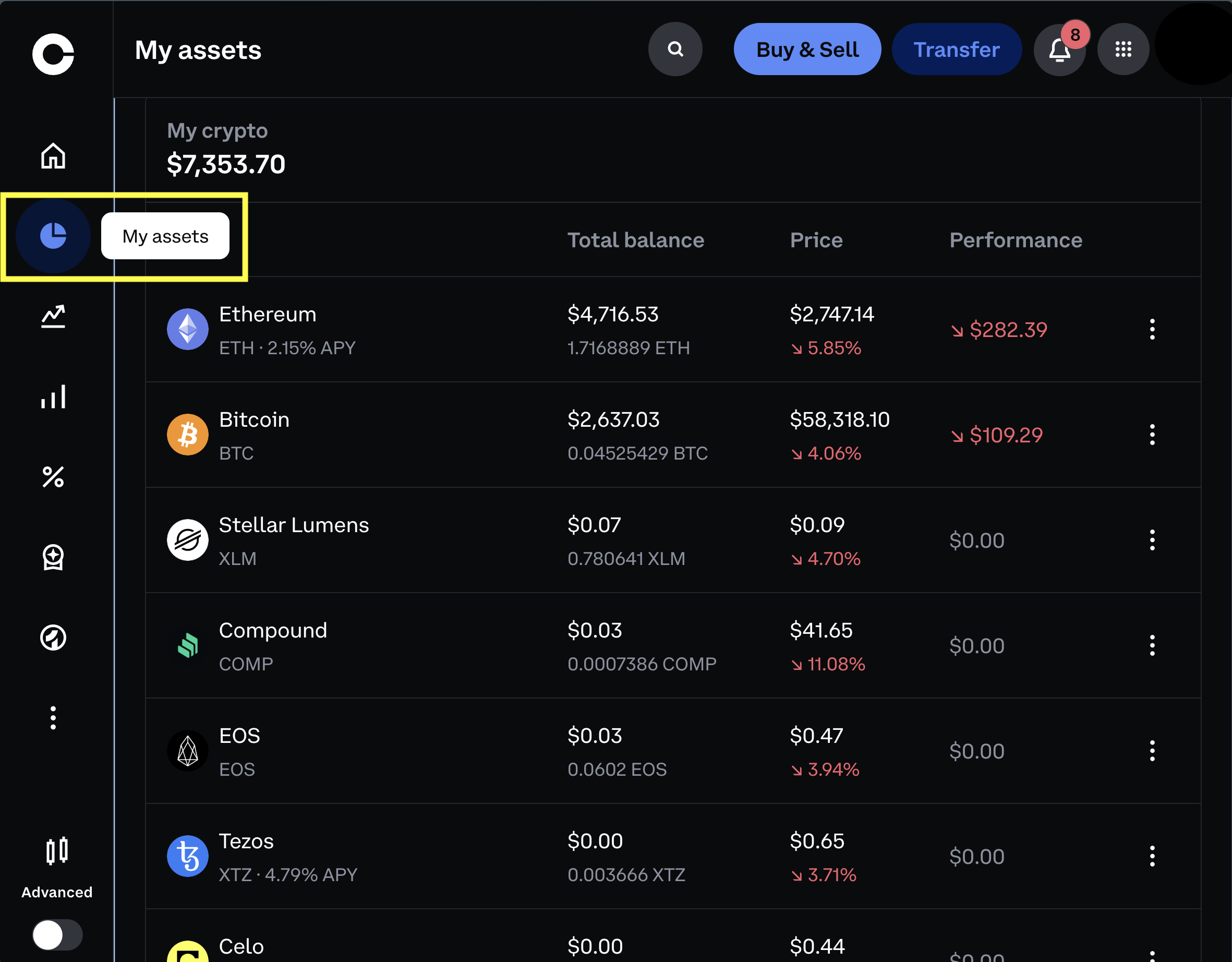
When you click on one of those assets you'll be brought to a new screen where you can see the price, a tab for making buys and sells, and most importantly a Portfolio balance view.
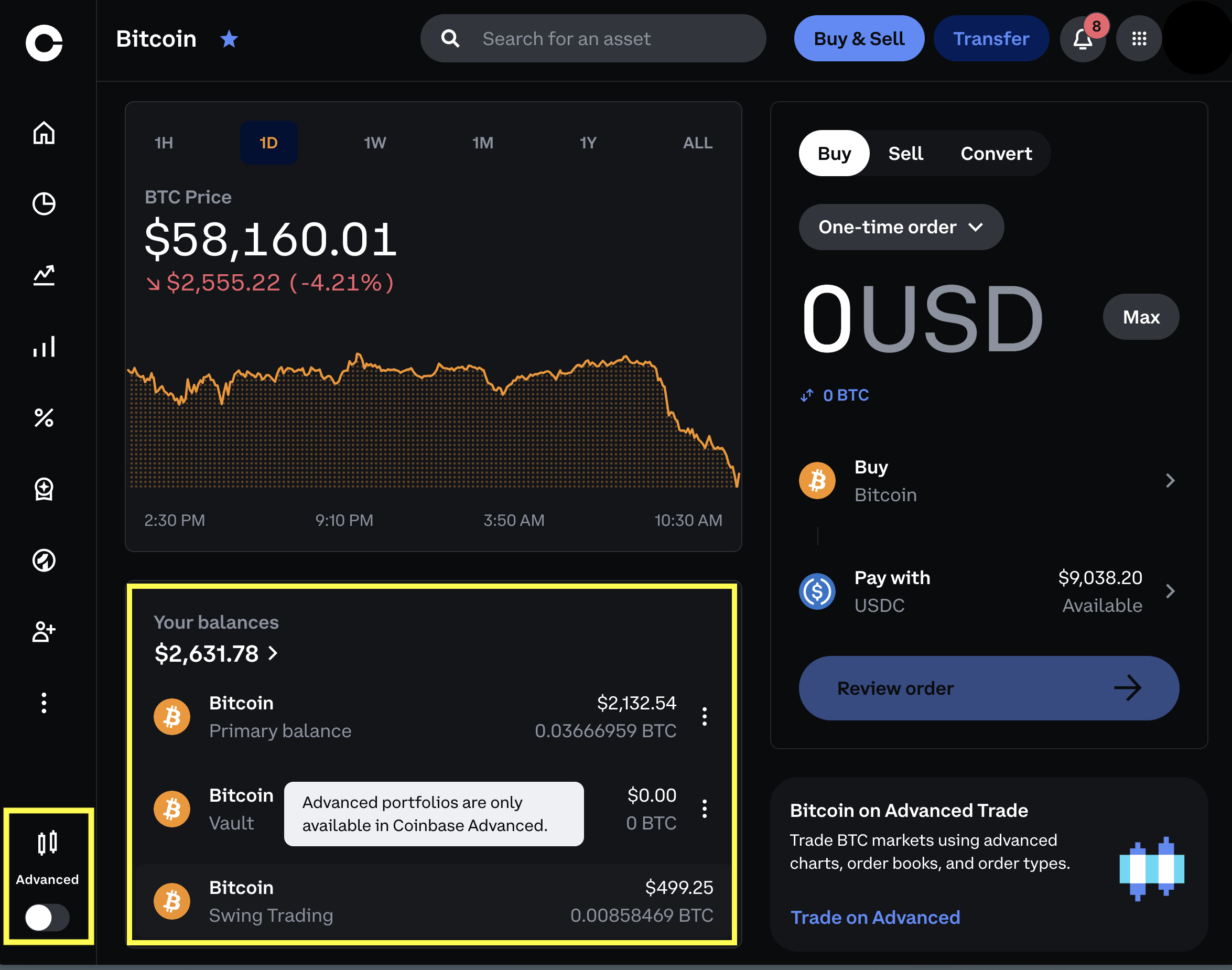
You'll see that if you already have multiple portfolios and you try to change one you'll get an error saying "Advanced Portfolios are only available in Coinbase Advanced"
To move to Coinbase Advanced we'll toggle the advanced switch in the bottom left of the screen.
Once we're in Advanced Trade we can head to the portfolio view and see all of our active portfolios or choose to add a new one
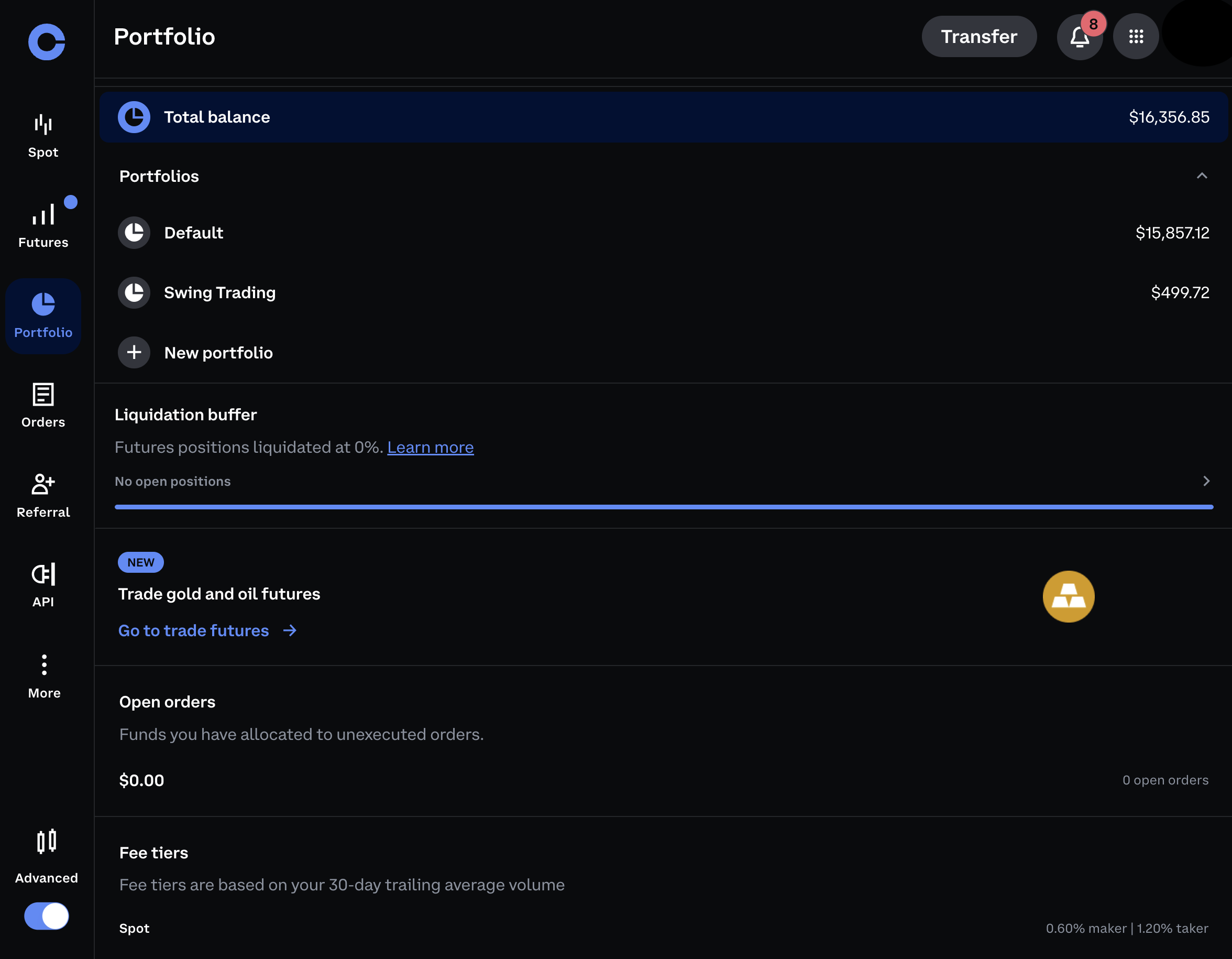
To add a new portfolio simply click the "New Portfolio" button and give a name to your new portfolio
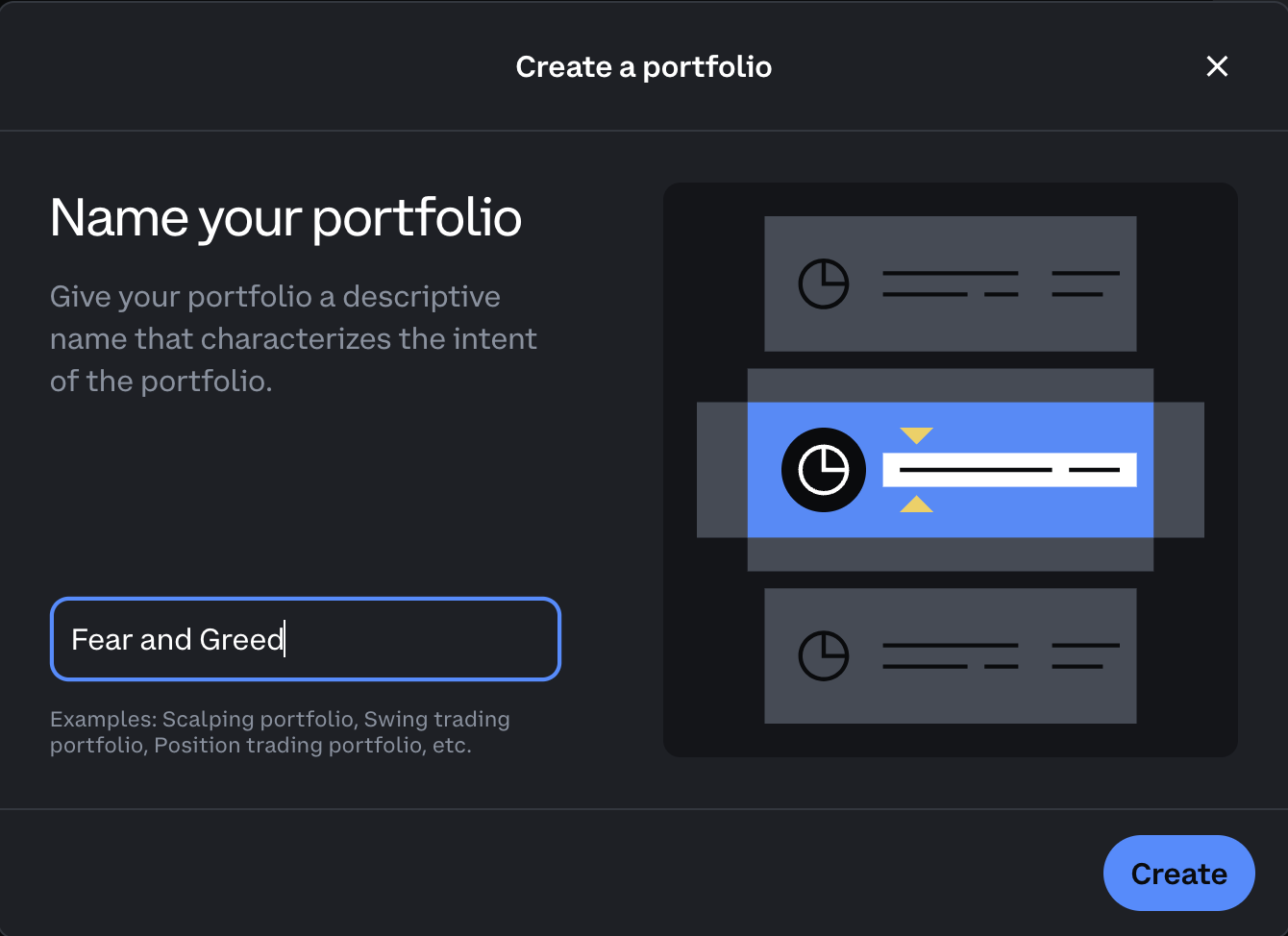
Once you've named your portfolio, you can go ahead and transfer in some funds from one of your other portfolios.
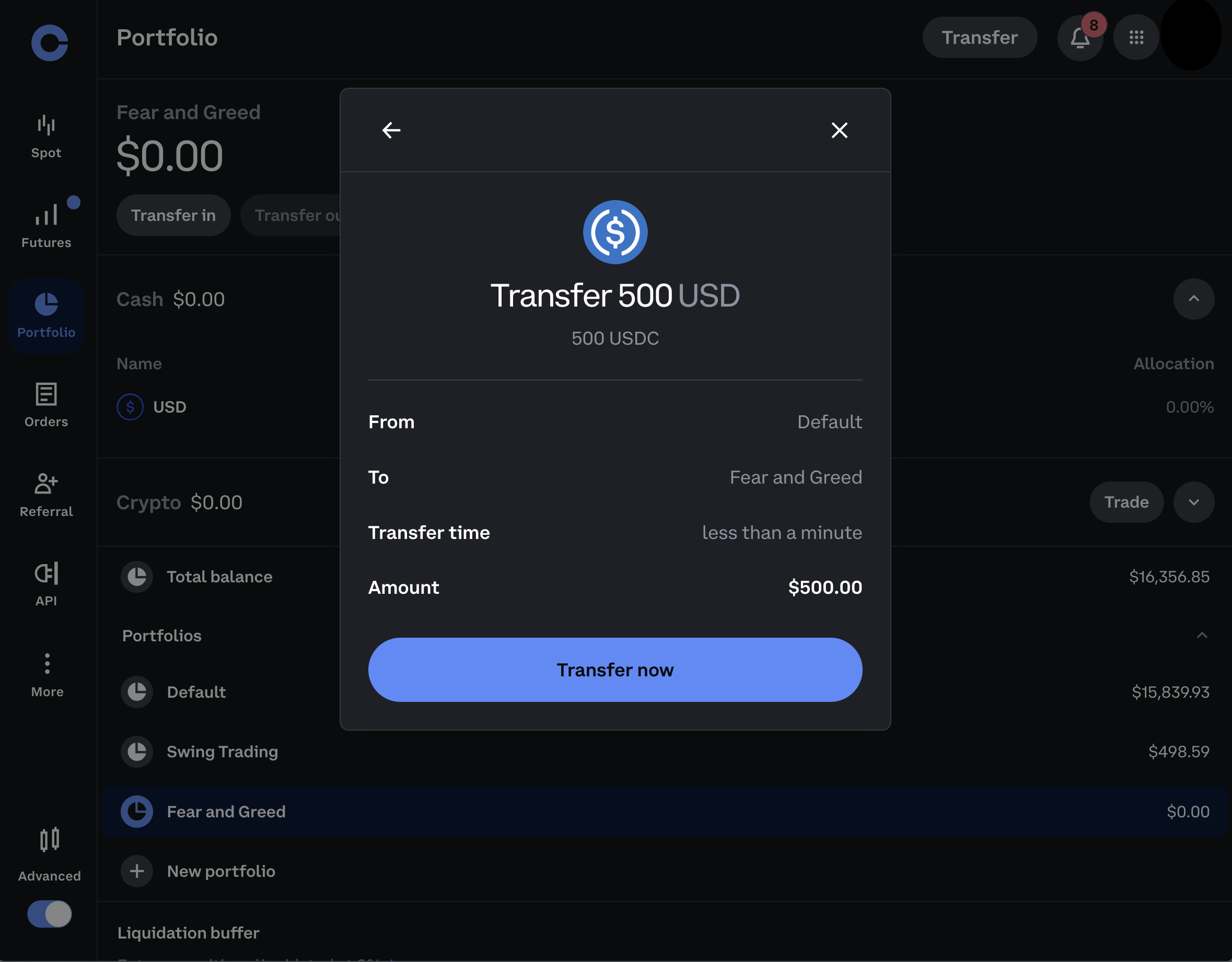
It is important to note that when you're depositing funds to your Coinbase account that funds can only be deposited into your default portfolio (but luckily for us there are ways around this)
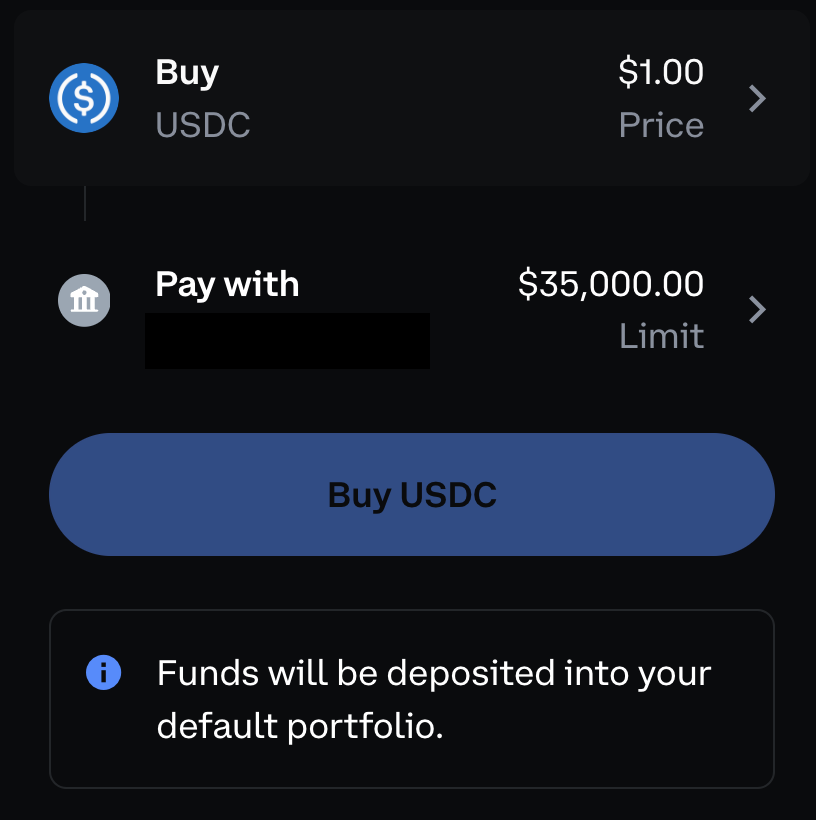
Automating Our Portfolios
Now that we've set up our Portfolios and understood some of the limitations, let's break all the limitations using the great and powerful Coinbase Advanced Trade API
Setup Coinbase Advanced Trade API
Because Portfolios are a feature of Coinbase Advanced Trade we can automate all the features of a Portfolio.
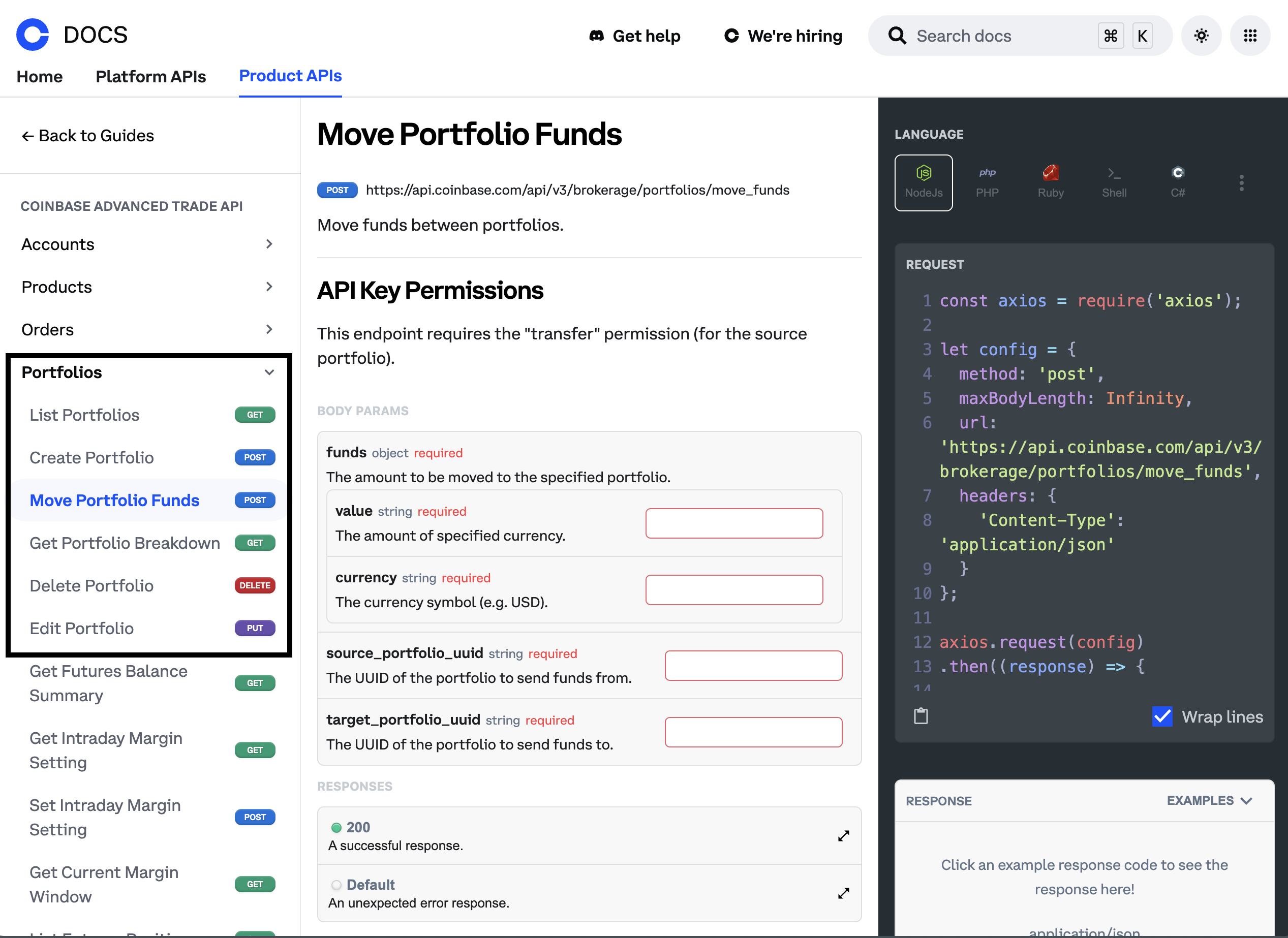
This includes automatically funding Portfolios, automatically executing trading strategies within a single Portfolio, creating Portfolios, deleting Portfolios, and automatically rebalancing Portfolios.
This means that throughout the year you can keep multiple portfolios auto balanced to certain thresholds.
You can write rules like (example - not financial advice):
Portfolio 1: HODL (60%)
Portfolio 2: Swing Trading (20%)
Portfolio 3: AlphaSquared DCA (20%)
Keep these portfolios balanced every month, convert all Altcoin profits into the HODL portfolio as USDC (50%)/BTC(50%) at the end of the quarter, and sell the profit from the whole portfolio at the end of the year
Learn more about AlphaSquared DCA
You can do this with up to 100 portfolios on platform at the same time and write any automations you want using the Coinbase Advanced Trade API
Hopefully this has helped you understand how powerful portfolios are and has stopped you from buying burner phones and offshore LLCs to create more Coinbase accounts.
If you have any questions, join my Discord or DM me on 𝕏 and I'll help get you pointed in the right direction.